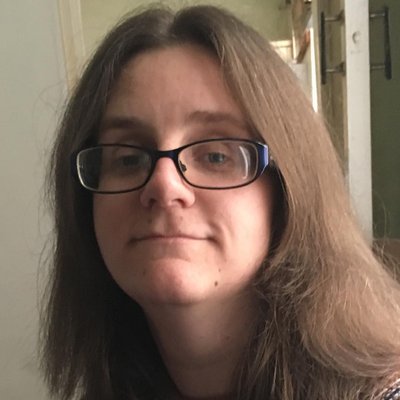How to change your AirPods name: the quick way to personalize your AirPods
How to make your AirPods your own

Being able to change your AirPods name is surprisingly useful, even if it might not seem instantly crucial. By doing so, you can always identify which are your AirPods on the Bluetooth device list, but it also helps matters if you lose your precious earbuds too.
Just on a basic level, it’s fun to name one of the best AirPods something that feels more personal than the generic name they arrive with. Below, we’ll show you how to change your AirPods name on iPhone, as well as look at what to do if you use them with an Android phone.
The process isn’t complicated – in just a couple minutes, you'll have added more personalization to your AirPods 3, AirPods Pro 2, AirPods Max or any other model.
Steps for how to change your AirPods name on iPhone
- Open your AirPods' case
- Open Settings > AirPods
- Go to Name > Enter a new name > hit Done
Step by step guide
1. Open Settings and find your AirPods
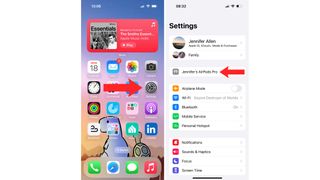
On your iPhone or iPad, open the Settings app which you can usually find on the home screen. When you’re in Settings, your AirPods will display just beneath the Apple ID details, as long as you open your AirPods case (or have them in your ears already) so that they're connected to your iPhone. This applies to all types of AirPods. Tap the AirPods' current name to enter the AirPod settings.
2. Change the AirPods name
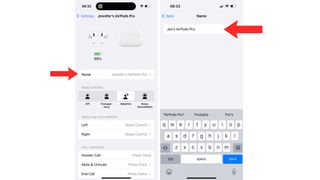
Once you’re in the AirPods’ settings, tap Name to change the name to something more memorable or useful. In the AirPods settings, you can change many other features. These vary depending on the type of AirPods you use. Changing the name is the same whether you’re using AirPods, AirPods Pro, or AirPods Max. Tap the name then enter the new one and tap Done.
How to change your AirPods name FAQs
How do I change the AirPods name on Android?
On Android, you can change your AirPods name by going to Settings > Bluetooth then tapping the i icon next to your AirPods. From here, tap on the device name to rename them. It’s possible to change the name on iOS the same way if you prefer, but it’s quicker to use the above method.
Why do I need to change my AirPods name?
You don’t strictly need to change your AirPods name. It’s not essential but it can be useful when pairing them to other devices. By changing the name, you can instantly recognize which are your pair. It’s also fun to have a quirkier name than simply ‘My AirPods’.
How to change your AirPods name: Final thoughts
Changing the name of your AirPods is one of the better ways to know which are your AirPods and to, well, put a name to things. That’s particularly handy if you’re trying to find a lost AirPods case but it’s also useful if you’re just trying to pair your earbuds in an area full of Bluetooth devices. If you’ve just invested in some of the best wireless earbuds, why wouldn’t you want to truly stake a claim to them by renaming them to something that feels like you?
You might also like
- How to check AirPods' battery level, and how to make them last longer
- How to find a lost AirPods case
- How to share audio with other AirPods or Beats headphones from your iPhone
Get daily insight, inspiration and deals in your inbox
Get the hottest deals available in your inbox plus news, reviews, opinion, analysis and more from the TechRadar team.
Jennifer is a roving tech freelancer with over 10 years experience. Having graduated from Swansea University with a degree in Media and Communication Studies, and later with a diploma from Staffordshire University with a post graduate diploma in Computer Games Design, she's written for a huge number of publications, including T3, FitandWell, Top Ten Reviews, Eurogamer, NME and many more.
Her main areas of interest are all things B2B, smart technology, wearables, speakers, headphones, and anything gaming related, and you'll find her writing everything from product reviews to buying guides. In her spare time, she enjoys the cinema, walking, and attempting to train her pet guinea pigs. She is yet to succeed.
Most Popular

By Tom Wiggins

By Andy Murray